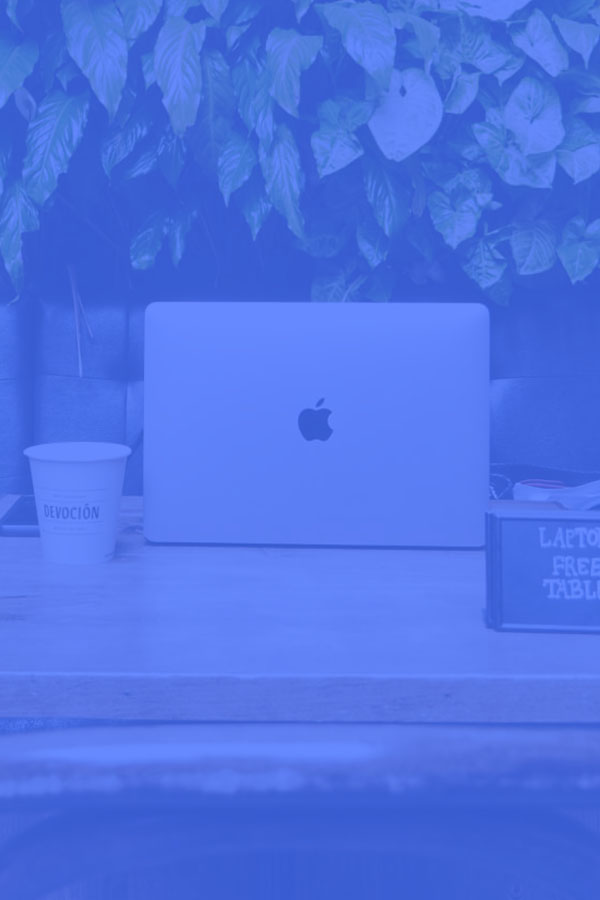
Contactez-nous
Nous vous réponderons aussi vite que possible !
Vous pouvez aussi passer par notre email : team@digisthesia.com.
Multiple shapes to use as separators for sections or as background images.
Smooth curves that can be used at the top, bottom or right side of an element. Use text color utilities to control their coloring.






Wave shape that can be used at the top of an element.

Angle shapes that can be used at the top, right, bottom, and left sides of an element.




Blur shapes that can be used as background images for elements.
Lorem ipsum dolor sit amet, consectetur adipisicing elit. Itaque reprehenderit rem veniam accusamus mollitia minus esse, aut voluptates provident, labore ab, eos vel nemo error cum similique nulla dignissimos animi.
Lorem ipsum dolor sit amet, consectetur adipisicing elit. Itaque reprehenderit rem veniam accusamus mollitia minus esse, aut voluptates provident, labore ab, eos vel nemo error cum similique nulla dignissimos animi.
Lorem ipsum dolor sit amet, consectetur adipisicing elit. Itaque reprehenderit rem veniam accusamus mollitia minus esse, aut voluptates provident, labore ab, eos vel nemo error cum similique nulla dignissimos animi.
Lorem ipsum dolor sit amet, consectetur adipisicing elit. Itaque reprehenderit rem veniam accusamus mollitia minus esse, aut voluptates provident, labore ab, eos vel nemo error cum similique nulla dignissimos animi.
You can create new shapes easily by exporting an SVG from your preferred editor (Sketch, Figma, etc.), but you will have to make a handful of modifications for the shape to work:
width and height attributespreserveAspectRatio="none" to the top level svg elementfill values that aren't "none" with "currentColor"A few other important things to note...